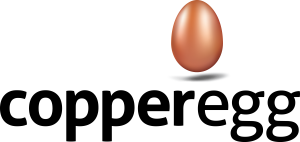To add a web app, simply click on the web apps tab and then click the Add a Web App
http://app.copperegg.com#rum/dashboard/edit_web_app
From there, just fill in the information.
Enter the App Name: This is whatever you want to call you app, as it will appear in the UI.
Enter any tags that you want associated with the web app.
Associated Probe: We can correlate one probe. This probe should be pointed the the domain you want to monitor. So for example, if you want to monitor your application, you might use the probe for [app.mysaasapp…]. If you want to monitor a website, you might enter the probe for [www.mywebsite…]. If you do not have a probe already created, just click the blue Add button to quickly create a probe.
Web App Scope. This allows you to monitor the whole app or a subset. You must first monitor the whole application or website. You can then add more web apps to monitor subsets of the application, like [app.mysaasapp…/purchase] or a section of your website, like [www.mywebsite…/products] When monitoring a subset of the web app or website, you need to specify the master web app monitoring in the Choose existing web app drop down. Then enter the URL path prefix.
Then just hit the blue Save button.
CopperEgg will then generate custom javascript to enable your app or website. Simply copy and paste the javascript into your header of your web app or website. Then when your users browsers interact with your app or website, you will begin to see data appear in your web app monitor.