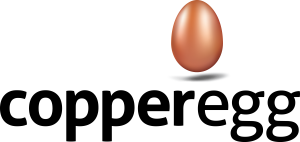The goal here is to disable all notifications for certain servers, probes, or other monitored metrics but not to disable recording of the alert triggers and clears for them. These events will appear in the Current Issues list as usual but will not send notifications when they trigger.
Disabling Alert Notifications
Decide on the set of tags you want to use to disable notifications for. You may need to make sure all your relevant assets are tagged to cover all the probes, servers, etc. affected by your maintenance. Once you have done that, navigate to: “Alerts”, and once there – on your left side – click on “Maintenance Mode”.
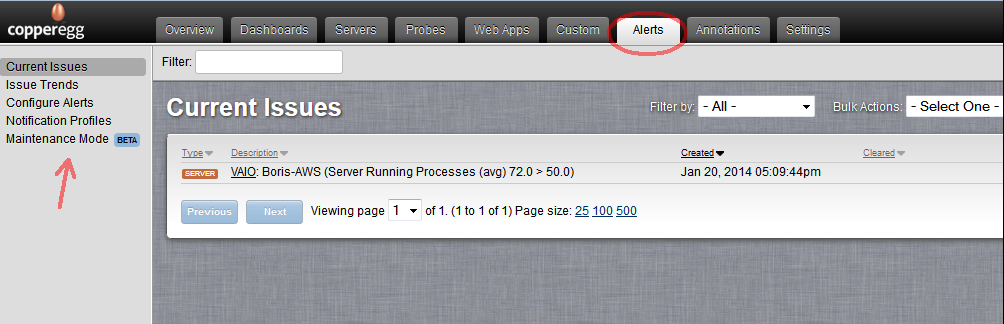
When you’re on the Maintenance Mode page, you will see a green button “Add a Schedule” in the upper right corner of the page – click on it.

Proceed to name the schedule, and set up the Start Time and Duration. The Start Time is the time when the maintenance window will begin … that is, the time when the alerts will be disabled. The Duration is the length of time notifications will be disabled. At the end of that time, notifications will be re-enabled, and this schedule is complete. The dates displayed are in your client’s local time zone, which may be different than your server’s time zone, and if your time is not perfectly synced with your server you may want to allow for a margin on either side of the maintenance.
In the “Matching Tags” box, list the tags to be included during this maintenance window (or leave it blank to include all monitored objects). For example, to disable notifications from all servers, probes, etc. with the tag “production”, you include “production” in the Matching Tags list. When you have finished listing tags, click on “Enable”, and after that “Save”.
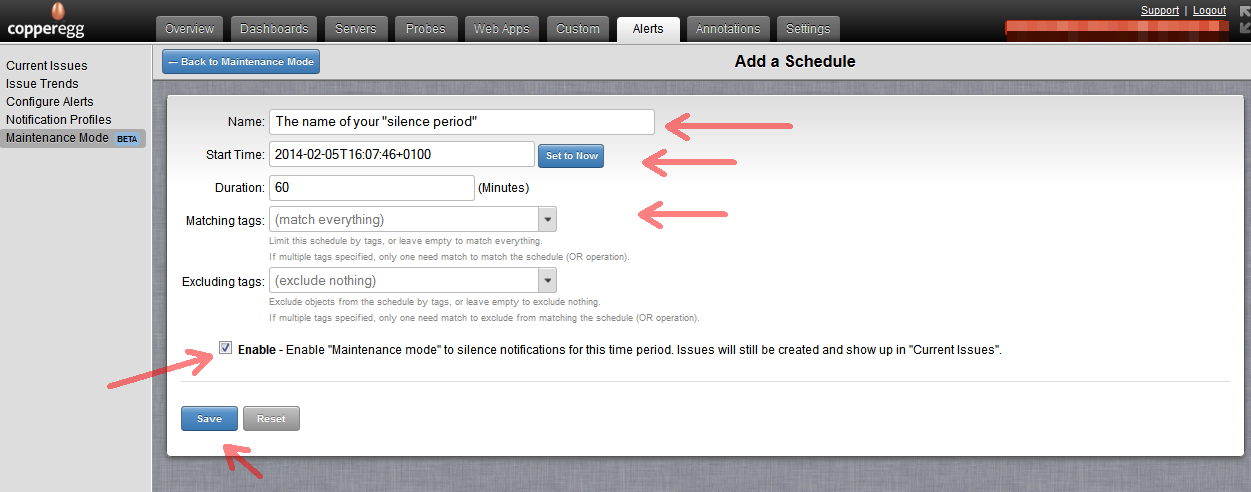
Disabling Notifications for a Single Object
In this case, assign a unique tag to each asset, for example a unique “server tag” to each server. When selecting “Matching Tags” to include in a new Schedule, you simply add one or more of these specific tags.
Aside from the notion of unique tags for individual server versus unique tags for groups of servers, the rest of the procedure is the same as described above.