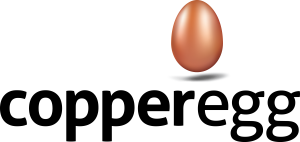Issue: I’m getting a message saying that no end user activity has been received.
1) Verify that there has been load on the website in the last 15 minutes.
2) Check that your app was correctly instrumented by following these steps:
a. Launch Google Chrome
b. Press F12, which will present the Developer Tools panel. Click on the Network tab. (Note: All modern browsers have a similar panel)
c. Launch your site.
d. Verify that in the Network tab, a request is sent out for a resource called “bacon.gif”.
If the “bacon.gif” resource is not shown, it means that the instrumentation JavaScript was not properly inserted into your page.
3) Check that you are using the correct instrumentation ID:
a. Follow the steps described above, and locate the “bacon.gif” entry in the Network tab.
b. Click on the entry, and select the “Headers” tab. You should see a section titled “Query String Parameters”.
c. Locate the parameter called “id”, and note the value.
d. Log in to the CopperEgg application and select the “Web Apps” tab.
e. Click “Details” for the Web App.
f. In the Application Details section, click “Edit”.
g. Verify that the instrument ID is the same as the ID that you noted previously.
Issue: I’m getting a message saying that no probe was associated with the Web App.
1) Check that a probe was associated with the Web App.
a. Log in to the CopperEgg application and select the “Web Apps” tab.
b. Click “Details” for the Web App.
c. In the Application Details section, click “Edit”.
d. Verify that a probe was associated with the app.
e. In the “Probes” tab, verify that the probe is presenting data correctly.