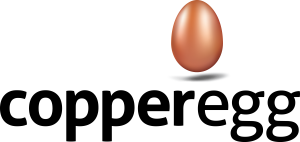When setting up SQL Server monitoring using copperegg-powershell, you must edit the config.yml file AT MINIMUM in three places:
– in the copperegg section:
**** add your APIKEY
– in your server definition section:
For example:
Server1:
hostname: ‘REPLACE WITH MS MACHINE NAME’
mssql_instancenames:
– ‘REPLACE WITH MSSQL DATABASE INSTANCE NAME’
metricgroups:
– MS_MSSQL
**** you must replace ‘REPLACE WITH MS MACHINE NAME’ with the Microsoft Computer Name ( the name found in Computer Properties)
**** you must replace ‘REPLACE WITH MSSQL DATABASE INSTANCE NAME’ with your SQL Server database name.
Where can you find this parameter? Here is the sure-fire way :
– Login to your Windows server running SQL
– open Performance Monitor
– Start->Control Panel->Administrative Tools->Performance Monitor
– Click the green plus (Add Counter)
– Now scan through the list of Available Counters on your server. If you have not changed it, the default SQL database instance name has SQL as part of the
db instance name. For example, on a test server I see a series of metrics all beginning with ‘MSSQL$SQLEXPRESS:’
– In this example, you would replace ‘REPLACE WITH MSSQL DATABASE INSTANCE NAME’ with ‘MSSQL$SQLEXPRESS’
That is all there is to it!